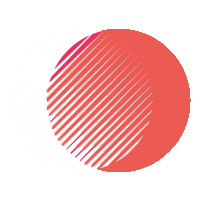Compress PDF Tool – Reduce PDF Size Without Losing Quality ToolsWikipedia Home Tools Pages About Contact Blog [AdSense AdSense-CompressPDF-1] Compress PDF Files Online Reduce the size of your PDF files without losing quality. Choose your target size and customize compression settings for optimal results. Drag and drop your PDF file here or click to upload Select PDF File Compression Options Target File Size: 50 KB100 KB150 KB200 KB250 KB300 KB Image Quality (%): 80% Remove Metadata Optimize Fonts Convert Images to Grayscale Compress PDF Compressing… Your PDF has been compressed! Download Compressed PDF × Error [AdSense AdSense-CompressPDF-2] [AdSense AdSense-4] Home Tools About Contact Privacy Policy Terms of Service Follow Us © 2025 ToolsWikipedia. All rights reserved.
Compress PDF
Split PDF
Split PDF Tool – Separate Pages into Individual PDFs ToolsWikipedia Home Tools About Contact Blog [AdSense AdSense-SplitPDF-1] Split PDF into Individual Pages Upload a PDF file and split it into separate PDF files for each page with a single click. Free, fast, and secure. Drag and drop your PDF file here or click to upload Select PDF File Processing… Your PDF has been split! Download All Pages as ZIP Download Individual Pages × Error [AdSense AdSense-SplitPDF-2] [AdSense AdSense-4] Home Tools About Contact Privacy Policy Terms of Service Follow Us © 2025 ToolsWikipedia. All rights reserved.
How to Optimize PDF
How to Optimize Your PDF Files – ToolsWikipedia ToolsWikipedia Home Tools About Contact Blog [AdSense AdSense-Blog-Post-1] How to Optimize Your PDF Files Posted on May 20, 2025 PDF files are widely used for sharing documents due to their compatibility and fixed formatting across devices. However, large or unoptimized PDFs can slow down workflows, consume storage space, and cause issues when sharing. In this guide, we’ll explore how to optimize your PDF files by compressing, merging, splitting, and converting them using online tools available on ToolsWikipedia and other platforms. Why Optimize PDF Files? Optimizing PDF files can significantly improve efficiency in both personal and professional settings. Here are some key reasons to optimize your PDFs: Reduce File Size: Large PDFs can be cumbersome to share via email or upload to websites. Compression reduces file size without compromising quality. Faster Load Times: Smaller files load faster, improving user experience when viewing or downloading. Storage Efficiency: Optimized PDFs take up less space on your device or cloud storage. Streamlined Workflows: Merging or splitting PDFs can organize documents better, making them easier to manage. 1. Compressing PDF Files Compressing a PDF reduces its file size, making it easier to share and store. Here’s how you can do it: Choose a Tool: Use ToolsWikipedia’s PDF Tools for compression. Other popular tools include Adobe Acrobat, SmallPDF, or ILovePDF. Steps to Compress: Upload your PDF to the tool’s website. Select the compression level (e.g., low, medium, high). Medium often balances quality and size effectively. Download the compressed file and verify its quality. Tips: For image-heavy PDFs, reducing image resolution (e.g., to 150 DPI) can significantly decrease file size. Avoid over-compression if text clarity is crucial. 2. Merging PDF Files Merging multiple PDFs into a single document is useful for combining reports, presentations, or scanned pages. Here’s how to merge PDFs efficiently: Tool Selection: ToolsWikipedia’s PDF Tools offer a merging feature. Alternatives include PDF2Go or PDF Merge. Steps to Merge: Upload all PDF files you want to combine. Arrange the files in the desired order using drag-and-drop. Merge and download the combined PDF. Tips: Ensure all PDFs have consistent formatting (e.g., page size) for a professional result. Check the merged file for any missing pages. 3. Splitting PDF Files Splitting a PDF allows you to extract specific pages or sections, which is ideal for sharing only relevant content. Here’s how: Tool Selection: Use ToolsWikipedia’s PDF Tools or tools like Sejda or PDFsam. Steps to Split: Upload the PDF to the tool. Select specific pages or ranges (e.g., pages 1-5 or page 10). Download the split files. Tips: Name split files clearly to avoid confusion. Some tools allow splitting by bookmarks or file size for added flexibility. 4. Converting PDF Files Converting PDFs to other formats (e.g., Word, Excel, or images) or vice versa can enhance usability. Here’s how to do it: PDF to Other Formats: Use ToolsWikipedia’s PDF Tools to convert PDFs to Word for editable text or to JPG for images. Steps: Upload the PDF, select the output format, and download the converted file. Other Formats to PDF: Convert Word, Excel, or images to PDF using the same tools. Steps: Upload the source file, choose PDF as the output, and download. Tips: Check for formatting issues after conversion, especially with complex documents. Use OCR (Optical Character Recognition) for scanned PDFs to make text editable. Best Practices for PDF Optimization To maximize the effectiveness of your PDF optimization, consider these best practices: Batch Processing: Use tools that support batch compression or merging to save time with multiple files. Security: If your PDF contains sensitive data, use ToolsWikipedia’s Security Tools to add password protection or encryption. Preview Changes: Always preview compressed or converted files to ensure no critical content is lost. Cloud Integration: Many tools integrate with Google Drive or Dropbox, making it easier to manage large files. Conclusion Optimizing PDF files can save time, reduce storage needs, and improve document sharing. By using ToolsWikipedia’s suite of PDF Tools, you can compress, merge, split, and convert PDFs with ease. Experiment with different tools and settings to find the perfect balance of file size and quality for your needs. Visit our Blog for more tutorials and tips on mastering online tools! [AdSense AdSense-Blog-Post-2] [AdSense AdSense-4] Home Tools About Contact Privacy Policy Terms of Service Follow Us © 2025 ToolsWikipedia. All rights reserved.